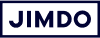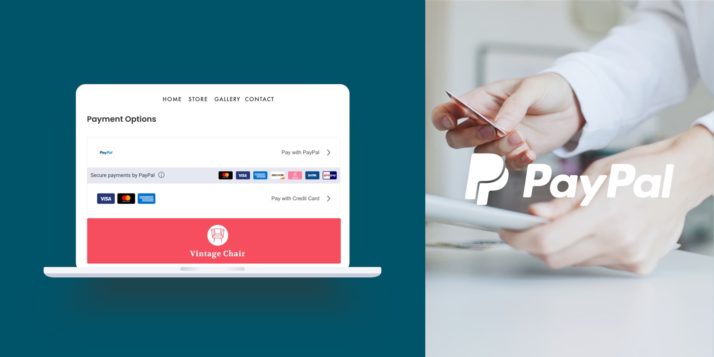At Jimdo, we’re always looking for new ways to help your online businesses succeed. We know how important it is for you to get paid quickly and securely, especially now when lots of shop owners are relying on their online stores for extra income. That’s why we’re so excited to announce the integration of Smart Payment Buttons by our partners at PayPal.
Why use Smart Payment Buttons?
When customers check out in your online store, Smart Payment Buttons by PayPal automatically presents buyers with the most convenient payment types for them. PayPal offers global payment methods like Credit or Debit card, plus more local payment methods relevant to the country. This makes it easier for your customers to complete their purchase easily using methods like iDEAL, Bancontact, Sofort, and more.
Ready to add PayPal to your Jimdo store? Learn how to connect PayPal to your Jimdo store in our Support Center. Do you have questions about PayPal Smart Payment Buttons and your online store? Read on for answers to your top four frequently asked questions.
Please note: The Terms and Conditions as well as the country restrictions of the respective payment provider apply.
1. I have the Legal Text Generator activated in my online store, do I need to do something?
To make sure your Privacy Policy is up-to-date with these new payment methods and is covered by the Legal Text Generator, please Publish your online store. These payment methods will then be included and covered in your Privacy Policy if you have the Legal Text Generator activated.
2. What payment methods are available?
Buyers can pay with the following global payment types: PayPal, Credit Card (Visa, Mastercard, American Express, Discover). As well as local payment methods depending on their country like: iDEAL, SEPA, Sofort, GiroPay, EPS, Bancontact, MyBank, and P24.
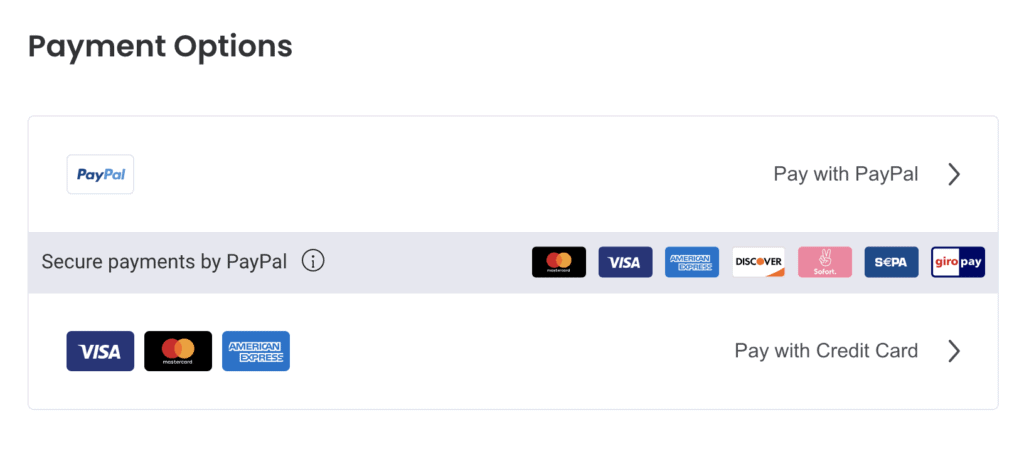
3. Can I change the PayPal methods available to my customers?
PayPal Smart Payment Buttons automatically chooses the most convenient payment methods for your buyer. If you want control over which payment methods are shown to all your customers, we recommend adding both Stripe and PayPal as payment providers.
4. Do I need to add or activate these buttons?
No coding or adding buttons is necessary. Just connect your PayPal account and the payment methods will automatically appear.
We hope you’re as enthusiastic as us about the new Smart Payment Buttons for your store. Questions? Find your answer in the Help Center or contact us via your Dashboard.