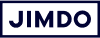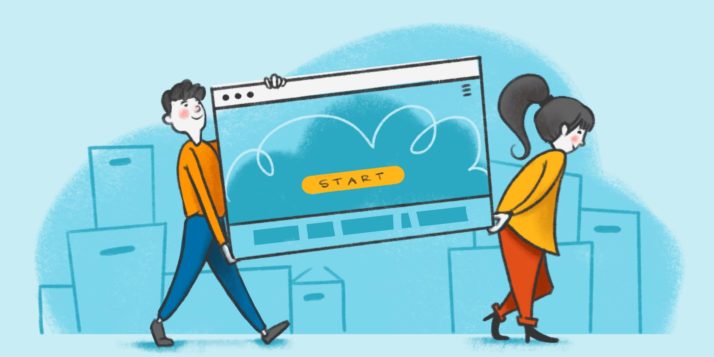We all shop around to find the best bargains. Whether you’re looking for a better price, a more modern design, or just want to spruce up your website, moving your website over to a platform like Jimdo that you can manage yourself will be a game changer!
Let’s quickly look into why you might want to change to a new website-builder and how to go about it.
Reasons to change your website provider:
- It’s not GDPR compliant. With new privacy rules in the EU, it’s important to make sure your website or online store is compliant, or you could end up on the hook for breaking the rules. Check your website-builder is compliant with GDPR and geo-blocking.
- You can’t edit your website on the go. With mobile website usage higher than ever, you don’t want to be chained to a desktop any more than your customers do. You should be able to edit your website or online shop straight from your smartphone, without having to download another app.
- Your site looks outdated. If your website looks like it’s just dropped in from 2009, it might be time for a design change.
- It takes too long to add images. With Jimdo it’s easy to update your website with images pulled from your business’ social media page, or choose from our library of free stock images.
- You can’t make changes yourself. It’s easier than ever to build a website in minutes with an website builder and make it look exactly how you want. Making tweaks should be just as simple!
- It’s too expensive. Starting a business is expensive enough, your website shouldn’t cost a lot. And with Jimdo, professional website plans are incredibly affordable.
Bring your business online with Jimdo.
Preparation checklist to move your website
- Read the details of your existing contract to find out the cancellation date and policy. Don’t cancel your old website until you’ve created a new website or you could lose your website content and emails.
- Create an outline of all your pages in a doc. Then copy and paste your website text for each page, making a note of which page it’s from
- Save all your website images in a folder on your computer.
- Start your new website.
- Check whether your email account can be transferred to your new website-builder.
- Ask your new provider if you can transfer your domain or if you need to forward it.
Now you’re ready to start making the move. Let’s take a closer look at each step.
1. Take a look at your cancellation policy
You’re excited to move to your new website-builder as soon as possible. But hold on a minute—have you checked the fine print? It’s worth reading the details of your existing contract to find out the cancellation date and policy before you jump into any new contracts. If your website subscription has just renewed, it might take a while before your contract ends. There will always be some crossover between your old and new website but you can save money by keeping the transition period shorter.
Remember, don’t cancel your old website until you’ve created a new website or you’ll lose your previous content and email history.
2. Create an outline of all your pages
The best way to see what’s on your website is to jot down an outline of all your pages in an easy-to-read format. Like a numbered list.
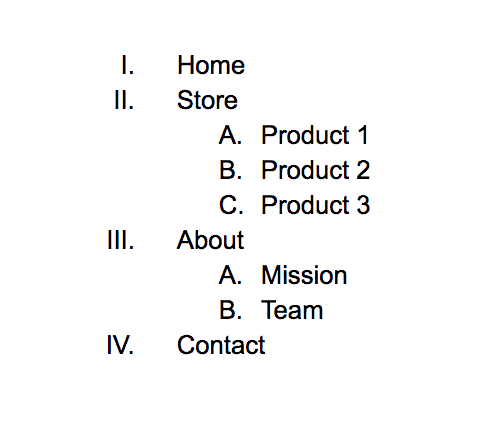
Once you’ve listed everything, check how many pages you have. We recommend sticking to between five and seven primary pages because this will prevent your site looking cluttered and make it easy for visitors to navigate. If you need more pages than that, group some together to create subpages under your main ones.
At this stage, I’d take the opportunity to do some spring cleaning. Do you really need to transfer that subpage about your spring sale in 2015? You can just strikethrough any pages that you don’t want to take along to your new website. Then copy and paste all the text from the pages you want to keep into your doc.
Good to know: It’s important to keep page names (or URL structures) the same too. For example, if you rearrange your site plan, a page’s URL might change from mywebsite.com/about to mywebsite.com/mystory/about and any links to that page will need to be updated and checked.
Remember, your visitors want to find what they need as quickly as possible (in three clicks or less). Each additional click risks the visitor leaving your page. It’s also a good idea to check that no matter which page a visitor lands on, it’s still easy for them to find their way around.
3. Save all your website images
If you’re a super-organized person you may already have all your website images in one folder. If not, start by creating a “Website” folder. This way you can easily find the photos you need and upload them directly to your new website.
With Jimdo, you can connect your social media profiles and all your images will be pulled across to your website, automatically.
4. Start your new website
With all the intelligent technology available nowadays, starting your website doesn’t have to be time-consuming. With a Jimdo website, we’ll ask you a few questions about your business and your industry, then, hey presto! Your new website is ready to go.
You don’t have to worry about whether your website looks good or know any web design principles, either. Use our Logo Creator to make a new logo, and Jimdo will automatically provide a color scheme that matches your website. You just add the finishing touches.
Bring your business online with Jimdo.
5. Connect or forward your email address
If you have an email address with your current website provider, chances are your email runs on their server. If so, you’ll have to back up your email account, contacts, and messages before moving and forwarding your emails to your new provider.
With Jimdo, customers with a domain hosted can use email forwarding addresses. Alternatively, you can use Google’s paid service G Suite to set up your email address with your own domain.
6. Transfer your domain
Ask your new provider if you’ll be able to transfer your domain or if you have to forward it. If you can transfer your domain, that’s great. If not, you can forward your domain. Any external domain can be forwarded by either CNAME or Name Servers. Keep in mind transferring your domain will take a couple of days. This can take a few steps so get in touch with our Support Team and we’ll be happy to help you out.
Keep in mind your email may be unavailable during the transfer phase of your domain.
What’s next?
If you’ve run through our preparation checklist and made sure your new provider has everything need, then sign up and just cancel your old contract. You’ll have two websites for a while, but this changeover period will give you a chance to make sure everything is running smoothly before your contract ends. It’s a good idea to keep an eye on your new website for a while and check your website traffic Statistics to see how it’s performing. Plus, it gives Google the opportunity to index your new website.
Building even a simple website used to require a lot of technical know-how or a web designer. But now there’s no reason why you can’t easily do it yourself and get the same (or even better) results. All you need to do is a little research to find the best solution for you and you could have a new website up and running in a few minutes!